 There is no such thing as privacy anymore.
There is no such thing as privacy anymore.
Go back and read that again….I’ll wait….
Now that you grasp that, don’t you feel a little better? Maybe like a weight has been lifted off your shoulders? Breathe.
Now, you don’t have to go around being so damn secretive all the time. You no longer have to try and hide things. You don’t have to stress out so much about Them finding out about that thing you did. You don’t have to keep wondering if They will ever get around to asking you about that thing you swore you would never speak of again.
They Already Know
That shouldn’t scare you. If they cared, they would have taken action by now, right? Here you are, beating yourself up and stressing over this and they don’t even care. Wow, don’t you feel silly. Whatever privacy you think you have is simply the illusion They have manifested before you so that you never really catch on to the truth. You, however, know the truth now.
You’re probably reading this on a computer or cell phone. You’re connected. You’re plugged in. The very system that allows you to enjoy the convenience of information at your fingertips at all times is the same one They are using to track you’re every move.
They have your social security number, your birth records, shots, dental, medical, and financial records. They know what kind of beer you like, sexual preference, favorite TV shows and movies. They even know which hand you use to do that thing you thought you were doing in private.
The Red Pill or The Blue Pill
It always comes down to those damn pills, doesn’t it?
The first choice is freedom. Do as you please with the knowledge that someone somewhere probably knows you did it, whether you wanted them to or not. It’s simply the path that technology and hyper-connectivity has placed us on. Keep updating Twitter everytime you eat a mango. Take grainy photos of yourself in the bathroom and post them on MySpace. Keep that relationship status updated on Facebook and for God’s sake, make sure you keep favoriting those racy photos over on Flickr.
If They are going to watch you anyway, you may as well have fun.
The second choice is isolation. Disconnect your internet connection, cancel your cell phone, close the blinds and lock your door. If anyone comes, send them away. Don’t talk to anybody, they could leak information about you. Cut all lines running to your home and for God’s sake do NOT leave the house.
You never know who is watching
This Post is Stupid. My Privacy is Intact. I’m Careful!
Really? My mistake then.
Sorry to bother you.
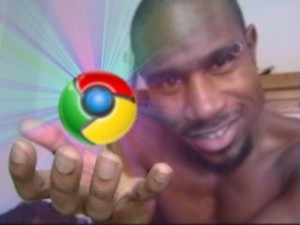 After reading an article about accelerating bookmarking to Delicious in Chrome, I got the idea to do something similar for Diigo. I like Diigo a lot better and it actually bookmarks to Delicious for me as a backup. To use this script:
After reading an article about accelerating bookmarking to Delicious in Chrome, I got the idea to do something similar for Diigo. I like Diigo a lot better and it actually bookmarks to Delicious for me as a backup. To use this script: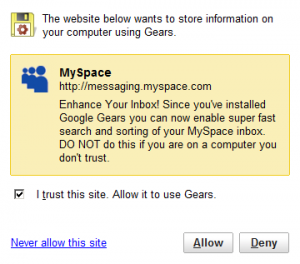



 Ubiquity is a new Firefox add-on that attempts to fix problems with the usability of the web. Developers and users alike can extend the web as they see fit. It allows you to control the web using regular language.
Ubiquity is a new Firefox add-on that attempts to fix problems with the usability of the web. Developers and users alike can extend the web as they see fit. It allows you to control the web using regular language.