TweetDeck for Android is awesome so far. Not only is it extremely nice to look at, but it carries much of the burden of your social media life. It covers Twitter (and multiple Twitter accounts), Facebook, Google Buzz, and Foursquare. It’s one thing to say that an application covers multiple services and completely another when that application does a good job of it. TweetDeck, even in it’s beta state, handles everything surprisingly well.
Many things that you will need to get set up are not immediately clear. One major stumbling block for me was the lack of a Settings menu. It looks like TweetDeck opts to integrate the settings into the user interface.
Adding Accounts
If you already have a TweetDeck account, sign in with that and it pulls in all your other accounts.
If not, go ahead and add your Twitter account. It doesn’t matter if you hate Twitter or don’t even want to use Twitter, you can’t activate TweetDeck for Android without a Twitter account. Not sure why this is.
Once you’re done adding accounts… Uh… Hit Done.
One thing I didn’t like about the setup process is that I had to specify usernames and passwords for Foursquare and Twitter. Facebook and Buzz pop-up login windows to those sites and do seem to do some type of OAuth action.
Basics of Columns
This section is of utmost importance. Your columns are your primary method of interaction and tie into your notifications settings. Initially, you have 3 columns:
- Home – This is everything from every service you’ve plugged into TweetDeck. The whole shebang.
- Me – These are the posts from all your services that have something to do with you: Twitter @mentions, comments on Facebook items, etc.
- Direct Messages – These are private messages to you from Twitter. If private messages from other services are supported, I haven’t seen any.
Each column has the relevant messages from all of your services. Instead of giving each service its own column, they’re blended together. This is a blessing and a curse. If you follow a decent number of people on Twitter, your Home stream will pretty much be useless because Twitter will bury everything else.
Hopefully, an option to create separate columns for each service is coming.
Managing Columns
Until then, you can simply use Twitter lists. I was already using Twitter lists to keep an eye on a few interesting folks, but didn’t know how to manage lists in TweetDeck for Android until @jbrotherlove gave me the heads up and directed me to the tutorial video embedded below.
If you look in Manage Columns, you won’t see an option to add anything. The only actions you can do here are to delete columns.
To add a column, you need to first find/create a column you want to add. This could be based on a search, someone’s Twitter stream, or a list. For instance, to add a column for one of my own lists, I did the following:
- Opened a tweet with my name in it, then clicked my name. You could also just click the Contacts button (looks like a grid) and search for your Twitter username.
- Scroll down to the bottom of your profile and you’ll see the lists you’ve created. Pick one.
- You should see a huge button across the bottom of the screen that says “Add Column.”
Managing Notifications
TweetDeck for Android has the most basic of notifications systems. Each column will notify you when it has new tweets in it. This drove me crazy at first because I don’t need notifications on my Home feed. If you go back to Manage Columns from the main menu, you will see that each column you’ve created has an On/Off button. This button toggles notifications.
Are you using TweetDeck for Android? Sign up for the beta and share your thoughts in the comments.



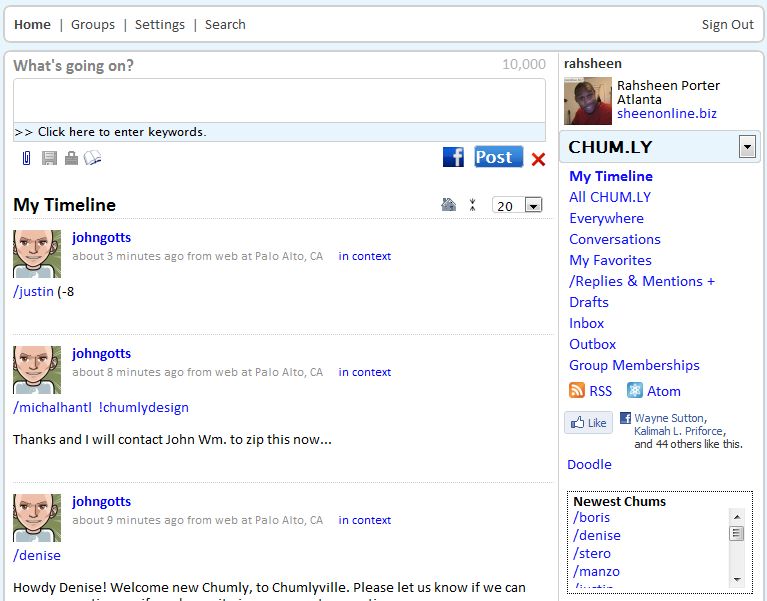
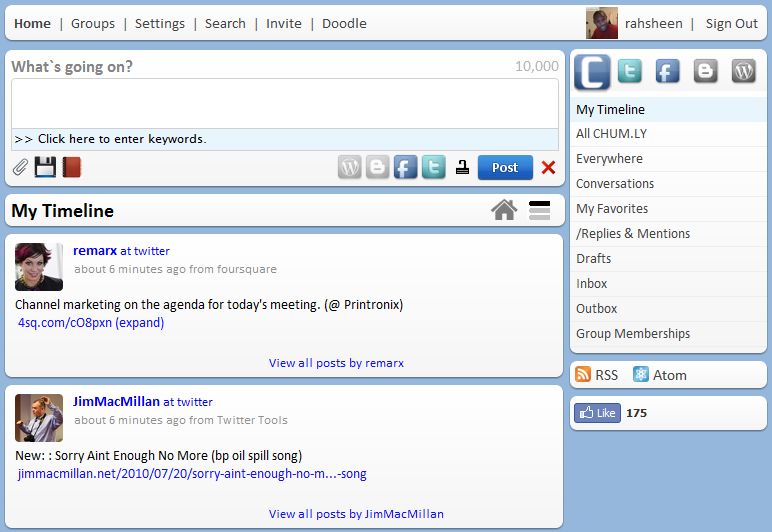



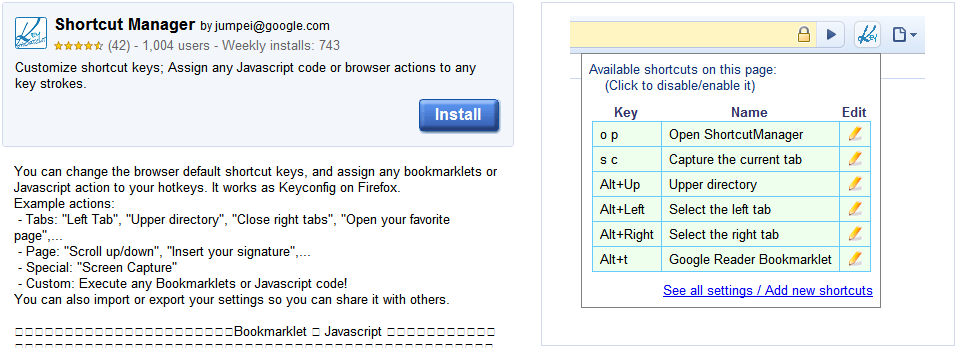
![Reblog this post [with Zemanta]](http://img.zemanta.com/reblog_e.png?x-id=4bc9fe33-5a43-4f96-a997-2bf105aca4f4)


![Reblog this post [with Zemanta]](http://img.zemanta.com/reblog_e.png?x-id=947d1eb6-501d-4e04-bd8b-73c97d9de817)