Ping.fm is a service that allows you to send out updates of various types (status updates, blogs, micro-blogs) to multiple social networks. I have been using it for some time and my results have been mostly positive. This is not a tutorial on how to use it. After seeing the topic on numerous occasions (here, there, everywhere) and reading DeSoto’s “Must blogging be a balancing act?“, I decided to share my Ping.fm strategy to see what others think.
Why?
This is all about increasing my social networking influence. I want to interact with a diverse selection of people because I have diverse interests. Ping.fm allows me to keep all these different groups updated with whatever is going on with me. I can share new music I create, content I’ve written, whatever I choose and I can share it across multiple social networks. I want to learn from others and get their feedback on what I’m doing.
Updating all of your social networks from one place is definitely a time-saver, but it could also have the community thinking you are a spamming moron if done incorrectly. For instance, Most of the services supported by PIng.fm are also supported by FriendFeed, so you could potentially send one update and have it show up several times. This is usually not desirable. I say “usually” because some FF users actually advocate turning everything up to full blast and allowing the user to filter accordingly.
That solution is less than ideal for me. I really don’t want anyone to Hide any of my FriendFeed services because I haven’t really figured out how I’m going to organize them yet. I may duplicate content now, but that may very well change in the near future. So, I decided to devise an updating scheme that allows me room for more flexibility.
What?
Before we get into those details, it’s important to understand how each Ping.fm update type shows up on each social networking service you subscribe to, so here is a table describing a few:
| Ping.fm Update Type |
Bebo |
Facebook |
Hi5 |
Identi.ca |
| Statuses |
Changes |
Status |
Scraps |
Dent |
| Blogs |
Blog |
n/a |
Blog |
n/a |
| Micro-Blogs |
n/a |
Status |
n/a |
Dent |
| Ping.fm Update Type |
LiveJournal |
MySpace |
Tumblr |
Twitter |
Xanga |
| Statuses |
Blog |
Status |
Blog |
Tweet |
Pulse |
| Blogs |
Blog |
Blog |
Blog |
n/a |
Blog |
| Micro-Blogs |
Blog |
n/a |
Blog |
Tweet |
Pulse |
Yeah, I have Bebo, MySpace, and Hi5. Big Whoop. Wanna fight about it?
Using Ping.fm, I can actually stay active on networks that I don’t really visit any more than once a week. Here is how I decided to break everything down:
- I will post full, original content here at SheenOnline. I will also post more personal or off-topic content on LiveJournal and/or Xanga. I haven’t really figured out how this will work yet.
- The social networking sites that provide a blog service will get excerpts and links back to whichever blog has my full article. I also would like to send excerpts to LJ and Xanga which link to my posts at SheenOnline.
- Obviously, Identi.ca and Twitter both get my statuses, but I’m mainly only watching for responses on Identi.ca at this point.
- I have no idea what I’m going to do with Tumblr. I’m thinking I want to pipe everything I write online to Tumblr, but I haven’t researched how much of a pain that would be.
Now that we have a basic (hah!) Ping.fm strategy, how will this fit into FriendFeed? If I were to pipe all this directly in, I would post a total of around 4 items anytime I made a blog post and I don’t think my followers would appreciate that very much. Also, I don’t want any of my services to get hidden.
Services that post to FriendFeed:
- Identi.ca – Center of my micro-blogging world 🙂
- LiveJournal – “Personal” blog
- SheenOnline – Primary blog
Services that didn’t make the cut:
- Twitter – This would just end up being a duplicate, I rarely post here directly
- Xanga – Not sure what will go here yet. Possibly nothing 🙂
- Tumblr – This may end up aggregating just about everything, so definitely not needed for FF
Caveats and Notes
One of the main points of all this is to be able to link everything back to my primary blog here at SheenOnline. Here are the details I found out as far as linking and HTML go:
- Bebo will make a link clickable automatically
- Facebook does appear to convert a link properly for statuses
- Hi5 handles HTML weird. I haven’t figured out reliably how it handles links
- Identi.ca and Twitter handle links just fine (duh?)
- LiveJournal converts your links
- Myspace will convert your links and handles HTML
- Xanga will handle HTML links
In order to explicitly create a blog post, you can either go to the Ping.fm website, or you can send the content via email (Settings->Edit Profile to find your posting address). By default, Ping.fm sends out a status message, so your email should be of the form:
Conclusion
Please keep in mind, this is not a step-by-step guide that you should follow. I am simply posting this to describe my thought processes surrounding how I leverage Ping.fm to maintain my online presence. Maybe you don’t subscribe to some of the stuff I do and you’re not trying to balance eleventeen blogs.
In a future post, I will talk about drinking from the firehose or “playing in the stream” as J. Phil puts it. If your efforts at connecting with others actually pan out, you will have a lot of incoming data to deal with.
How do you use Ping.fm? Do you use a different service for this? Tell me about it.
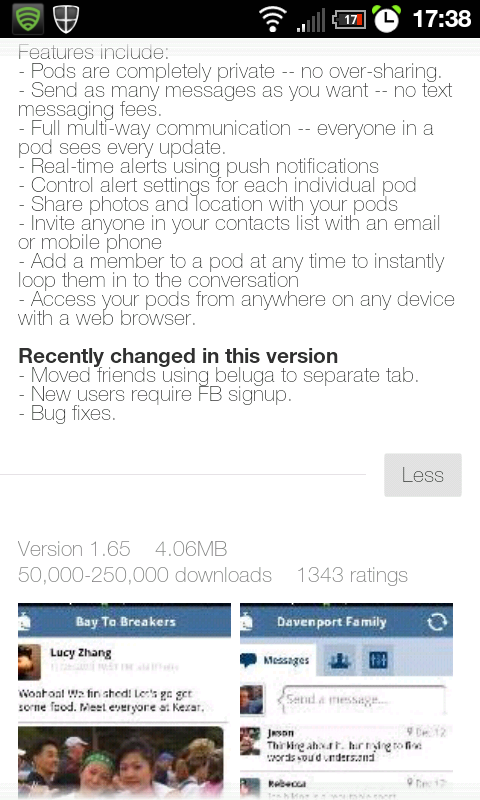
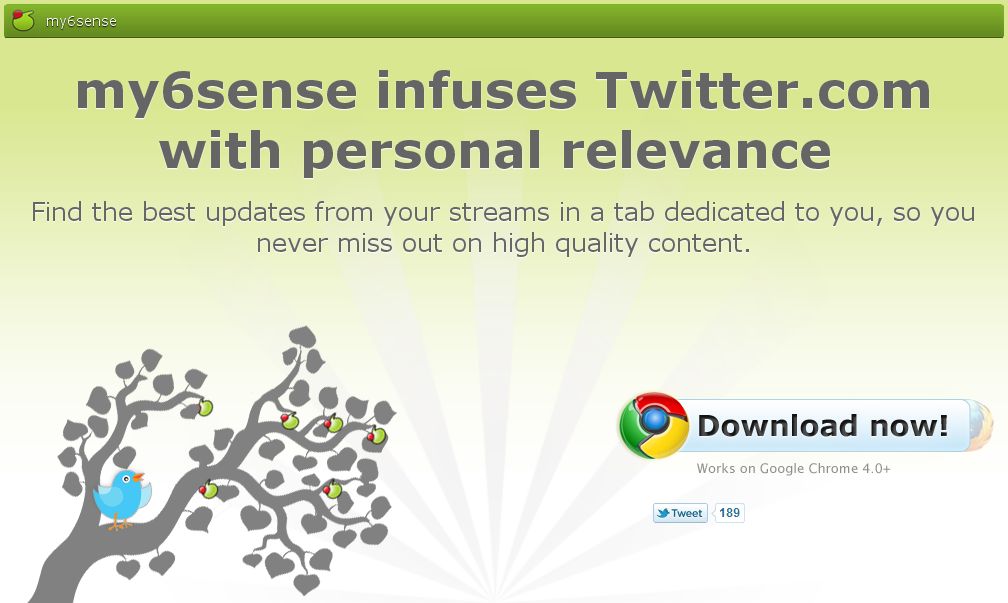
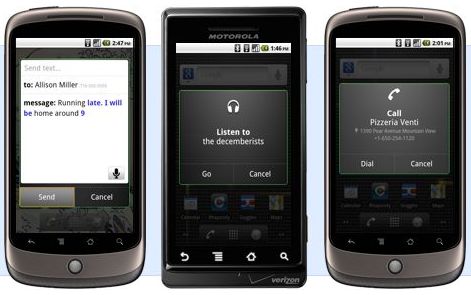
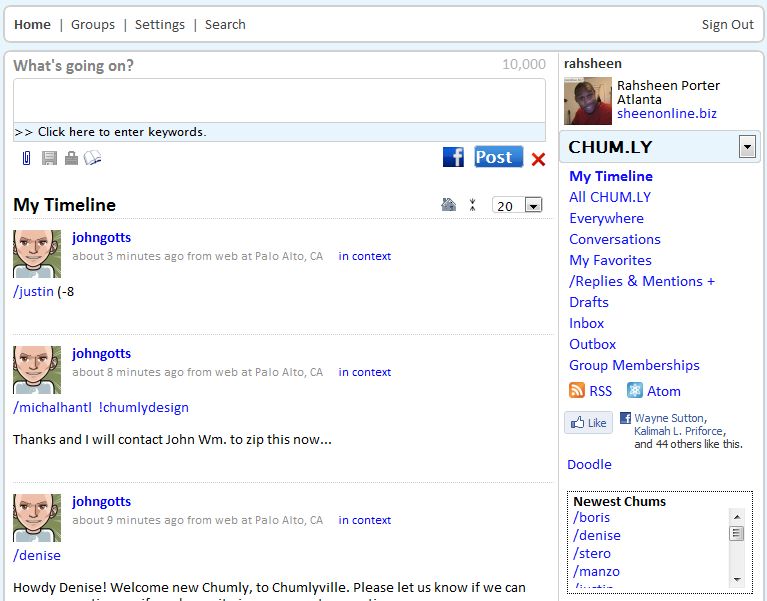
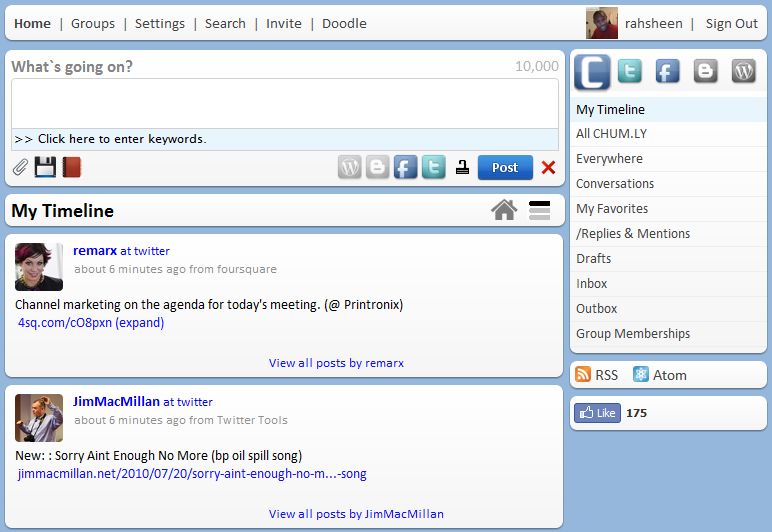
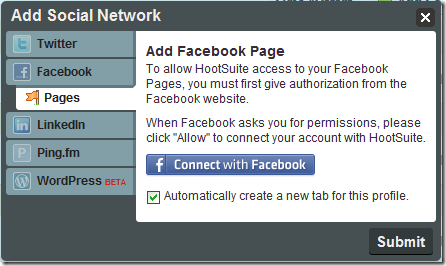
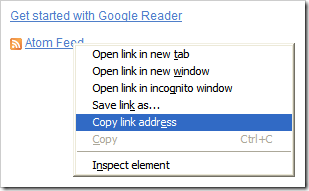
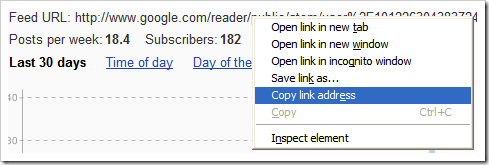
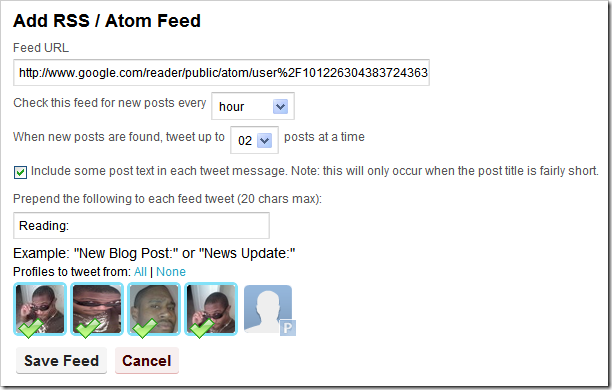
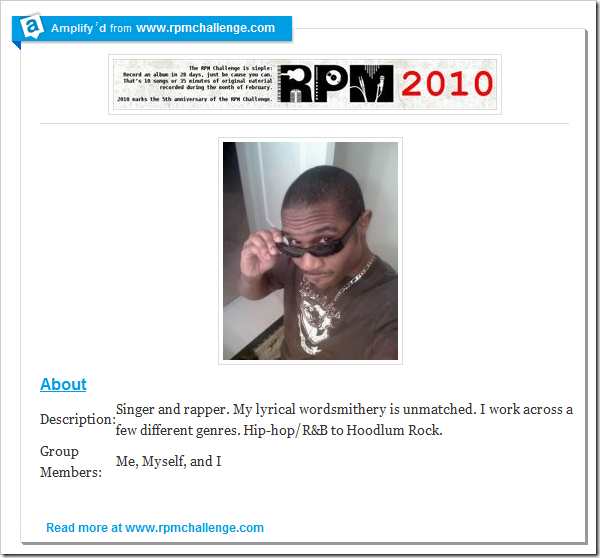
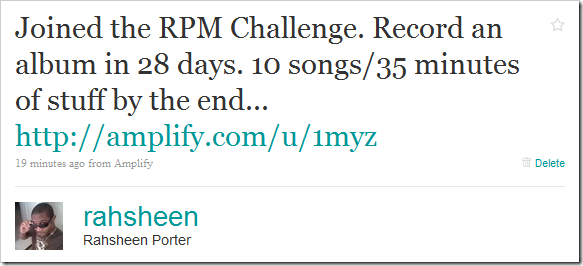
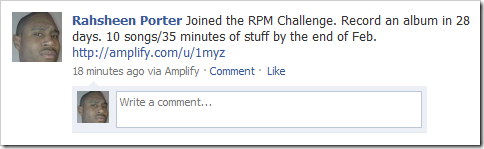
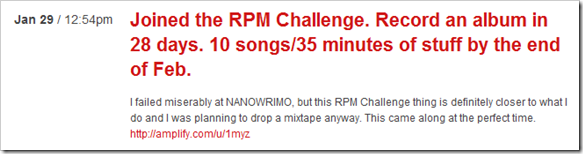
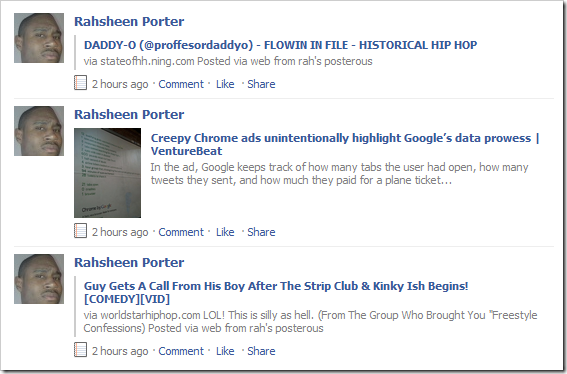

![Reblog this post [with Zemanta]](http://img.zemanta.com/reblog_e.png?x-id=8cc22b73-4ba5-4061-a566-8f1bd484c7c9)

![Reblog this post [with Zemanta]](http://img.zemanta.com/reblog_e.png?x-id=83e49147-6df5-4b41-8e67-8fdb0cd235cd)
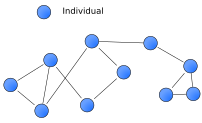
![Reblog this post [with Zemanta]](http://img.zemanta.com/reblog_e.png?x-id=c1b2d589-ccd1-4948-b751-fc3a084e2b5f)

![Reblog this post [with Zemanta]](http://img.zemanta.com/reblog_e.png?x-id=151b0bf0-5982-4a73-9ce9-cf7875d62b8e)