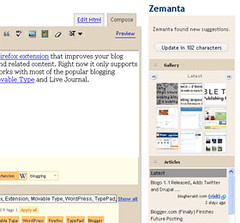The Internet is sometimes a dangerous place. We do a lot of things online for the shear convenience of it. The average person probably at least accesses their bank accounts, credit reports, and email online. If you’re into social media and social networking, you may have at least 10 different sights that you access multiple times a day. Most of these services require a username and a password to get into.
The Internet is sometimes a dangerous place. We do a lot of things online for the shear convenience of it. The average person probably at least accesses their bank accounts, credit reports, and email online. If you’re into social media and social networking, you may have at least 10 different sights that you access multiple times a day. Most of these services require a username and a password to get into.
How do you remember passwords?
Many of us use the same password for every site we access. This is obviously the most insecure way to handle your business online. Most times, that one password we picked isn’t even a secure one.
Some of us think we have a fool-proof system where you have a few different passwords:
- A low level password for stuff that you don’t really care about
- A mid-level password for stuff that’s moderately important
- And a high-level password for bank accounts and such
Guess what? That method sucks too.
Why? Because if you are memorizing passwords, the likelihood that you pick a very secure one is very low. People don’t really do too well in memorizing random sequences that would make secure passwords. You probably have some mnemonic and that is the fatal flaw.
How do we get around this?
Some people allow their web browser to store all of their logins and passwords. Whenever you hit a login screen, everything is already filled in. You just click a button.
Other people turn to third-party software programs to handle this memorization for them. Most of these programs even offer the ability to create a secure password for you. So, all you have to do when you come to a login screen is…well, click a button.
Great, Problem Solved!
Not really. I sometimes switch browsers. I may even switch computers. I run three different operating systems in my house.
- Saving a password in the browser is only useful for that one particular browser on that particular computer
- Using a software program means that software must be installed everywhere I go, it must run on every OS I use, it must run on every browser I use, and it must somehow sync easily across computers and operating systems
- If something happens and I’m stuck using a computer that is not mine, I’m screwed because I probably don’t know my secure passwords by heart
PassPack To The Rescue
After checking out RoboForm, Sxipper, and MashedLife, I chose PassPack.
- RoboForm bogged down FireFox, even when not in use. Apparently, IE is the only natively supported browser and you need an adapter to use RoboForm with FireFox. This would explain all the suckage.
- Sxipper, a very pretty FFx extension, caused more than excessive memory usage.
- MashedLife appears to be a simple knock off of PassPack, as you can tell in their TOS, which they haven’t even bothered to update even after these accusations. (details here at TC)
I chose PassPack for a few reasons:
- While your passwords are stored remotely, they are never transmitted in the clear.
- I can login securely to most websites with a single click of a bookmarklet
- If PassPack doesn’t know how to login to a given website, I can teach it how in 3 clicks
- The interface is pleasing to the eye
- I can use PassPack on just about any browser on any OS
- It handles multiple logins for the same domain elegantly (Google Accounts, for instance)
Another reason for my choice was the quick responses I got from the PassPack team when I ran into issues and had general questions.
There are many other benefits to using PassPack, including anti-phishing protection, desktop interfaces, and various glowing recommendations from Cyndy over at Profy. but you don’t have to take my word for it. Go check out these examples.