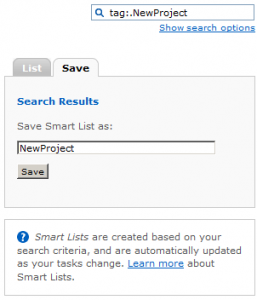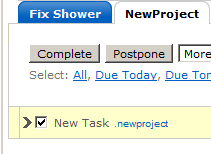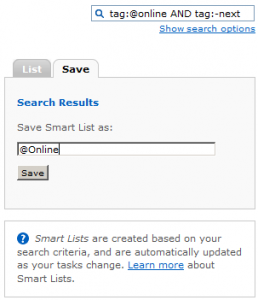As far as Getting Things Done goes, Remember The Milk is the center of my solar system. At first glance, it’s just a simple TODO list, but it has some serious power under the hood. Using these features, I’m going to show you how to handle most of your GTD needs in one place.
This post is the first in a series on Super-Charging Remember The Milk including:
- Smart Lists and Tags (this post)
- Remember The Milk/GTD Overview
- Six Ways to Add a Task
After reading Advanced GTD With Remember The Milk, I got inspired to upgrade my setup and handle my tasks more efficiently. I decided to do things a little different, though. Everything is handled by Smart Lists to make my life easier in the long run.
Create a List For All Your Tasks
To start, you want to create a list to hold all your tasks. I call mine “Daily.” I chose not to use “Inbox” so that I don’t get my current tasks confused with new tasks I have sent in via Twitter or email. You will never view your tasks directly using this list. It will be one big ugly list of every task that hasn’t been completed yet.
Tags Are Your Friend
Here is where my system is different. At this point, you only have 3 Lists: “Inbox”, “Daily”, and “Sent”. What you do at this point is create some Smart Lists that sort your tasks based on how you have tagged them. Here is how I tag each item:
| Tag Format | Examples |
|---|---|
| Projects start with a ‘.‘ | .PlanVacation, .Budget, .FriendFeedCommentsWidget |
| Contexts start with an ‘@‘ | @online, @home, @phone, @work, @errands |
| Status tags start with a ‘–‘ | -next, -someday, -waiting |
Project Lists
Here is where you start to see the power of this system. If I want to add a project, I simply do a search for “tag:.NewProject” and Save the search as “NewProject”, or whatever I choose. Now, I can add tasks to this Smart List and they automatically get tagged for this project. All I have to do at this point is make sure to add Status and Context tags where appropriate.
Context Lists
Our Context lists will be the main focus of the system on a daily basis. These are the lists you keep an eye on to see what you should be Doing right now. The items in these lists will only be Next items. As an example, do a search for “tag:@online AND tag:-next”. Now you have a list of all the things you can do while online that don’t have any dependencies. Go ahead and save this list as “@Online” or “@Web”.
Someday and Waiting Lists
Last, but not least, we want to go ahead and create lists for our Someday and Waiting tasks. I have a separate Smart List for each. You can create your own by saving the two searches “tag:-someday” and “tag:-waiting” as “Someday” and “Waiting”.
Example Smart Lists
Here are the Smart Lists I currently use. Notice that they all include “tag:-next” to show me only my Next actions:
| Smart List Name | Search Query |
|---|---|
| @Errands | tag:-next AND tag:@errands |
| @Online | tag:-next AND tag:@online |
| @Phone | tag:-next AND tag:@phone |
Putting It All Together
The work flow for GTD is Collect, Process, Organize, Review, Do.
- Collect by doing a brain dump. Add anything you think may be of importance as a task in Remember The Milk. If you already know the Context, Project, and/or Status for this item, tag it now. The shortcut key for adding a task is “T”. Once you add a task, it will automatically be selected so that you can hit “S” to edit the tags.
- Process any tasks you have not already tagged. If the task has no dependencies, tag it with “-next.” If it’s part of a larger project (even a project you may not have created yet) tag it as such and create a Smart List for it. Break the task down into smaller tasks, tagging each with Context and Status tags where applicable.
- Organizing your tasks should be done by this point. Keep in mind that you can always modify multiple tasks at the same time by turning on multi-edit mode with shortcut key “M”. This is good if you have a bunch of tasks that need the same tag added.
- Review each project to make sure you haven’t left any tasks out or forgotten to tag any of them with “-next.”
- Do whatever you have to do to get rid of all those tasks in your Context lists. Only look at your project lists if you have run out of Next actions for that project.
Final Notes
- Every Task may not fall into a specific project
- Every Project does not have to be a list of Tasks towards any specific goal. I have projects of things I need to Review, Read, Write, Research, etc.
- Don’t get ridiculous with Contexts. Keep it simple and don’t agonize over tasks that may or may not have to go in a specific context, or could possibly go in more than one context (ie. writing a blog post could be @laptop or @online or both, or neither). Just pick one and run with it. Nothing bad will happen.
Bonus Tip
What happens if you forget to tag things properly? Use this search as a sanity check:
NOT tagContains:@ or NOT tagContains:. OR isTagged:false
This will catch anything that’s not part of a Project, Context, or just isn’t tagged at all
Do you have any tips on Getting Things Done or Remember The Milk? What do you think of this system? Let me know in the comments.