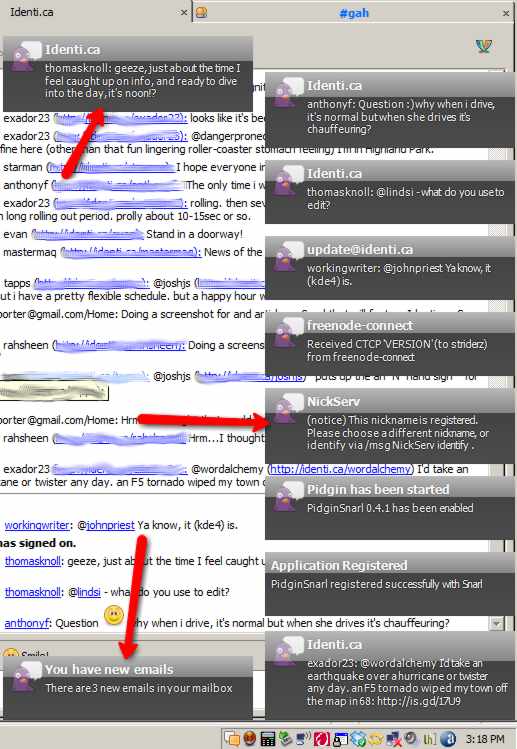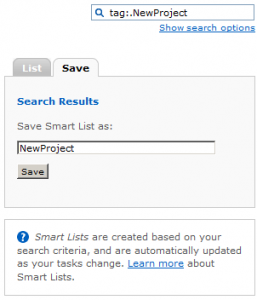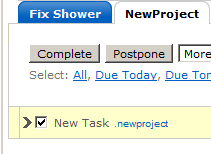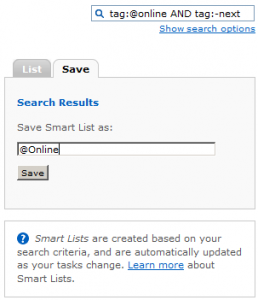In a recent post, we talked about 6 Ways to Add A Task to Remember The Milk. While the methods discussed were varied and useful, I was not satisfied with any of them. This post will show you another quick method to handle this.
I have very simple criteria for being able to add tasks to my ToDo list:
- It must be quick
- It must not disturb my current work flow
- It must be reliable
I had almost satisfied all of these using the solution involving Launchy, Curl, and Twitter. Launchy is probably the fastest desktop launcher available for Windows. So the procedure went like this:
- Launchy pops up instantly when I hit ALT+Space
- I type in “rtm<TAB>Task Description<ENTER>” (rtm is just a batch file in my path)
- The task is added to my Remember The Milk Inbox list via Twitter
If we review the last item on my list of criteria, we see that our posting method needs to be reliable. Well, Twitter shouldn’t even be in the same sentence. I have actually been burned before using this setup, as you can read about in my post How Twitter Keeps Me from Getting Things Done.
So, how do we make it better? I had to find a way to get Twitter out of the picture. If you recall, You can add tasks to Remember The Milk via email. All I needed was a way to shoot off an email to RTM from within Launchy. Problem solved, right? Well…not really. GMail apparently makes this slightly more complicated.
This is about to get pretty technical, but I will try to break it down as simple as I can. If I don’t do a good job, please leave a comment and I will be happy to help 🙂
Download, Install, and Configure “Stunnel”
We need Stunnel so that we can communicate with the Gmail server securely. From the website:
Stunnel is a program that allows you to encrypt arbitrary TCP connections inside SSL (Secure Sockets Layer) available on both Unix and Windows.
So, here is what we need to do:
- Download Stunnel from the Binaries Page. The version I used is 4.25 (direct download link)
- Run the installer and hit “Close” once complete
- Now, edit C:\Program Files\stunnel\stunnel.conf
- Replace the “Service Options” section with the following:
[SMTP Gmail]
accept = 127.0.0.1:1099
connect = smtp.gmail.com:465
[POP3 Gmail]
accept = 127.0.0.1:1109
connect = pop.gmail.com:995
- From the same directory, run the command “stunnel -install”
- Then run the command “net start stunnel”
Download, Install, and Configure “Blat”
We need Blat so that we can send email right from the command line.
Blat is a Win32 command line utility that sends eMail using SMTP or post to usenet using NNTP.
- Get Blat from here: http://www.blat.net/
- Open the archive and stick “blat.exe” into C:\Windows\System32\ or somewhere else in your path
- Run the command: blat -install smtp.gmail.com yourusername@gmail.com
Configure Launchy
You already have Launchy, right? If not, you are probably not working very efficiently, you are on a MAC, or both. Go ahead and fire it up now.
- Open Launchy’s Options dialog (click the gear), go to Plugins and click Runner.
- Hit the “+” button to add a new command
- Enter something nifty for the Name (“rtm”, maybe?)
- In the Program field, Enter the path to the Blat executable: C:\Windows\System32\blat.exe
- In the Arguments field, Enter the following:
– -body ” ” -subject “$$” -to [Your unique RTM Email Address] -u [Gmail Username] -pw [Gmail Password] -f [Your Gmail Address] -server 127.0.0.1:1099
- Hit “Ok,” we’re done here
Make sure you include the preceding “-” and the space between the quotes for the body argument. To find your unique Remember The Milk email address, login to RTM and go to Settings->Info. You want the Inbox Email Address.
Conclusion
Now, you can hit ALT+Space (or whatever key you have it set to), type “rtm<TAB>task<ENTER>” and you have just added a task to Remember The Milk without even breaking stride.
Being able to quickly dump tasks/ideas out of your head and into your organization system of choice is pretty important. Without doing this, you will never get anything done because you won’t ever know what to do.
More often than not, you are going to be in the middle of something when an idea strikes you for something else that you need to capture. As we all know, if you get interrupted, it takes about 10 minutes or so to find your place and get back into the groove.
This is why I have been so anal about this specific facet of my system. I don’t believe there is a faster way, short of direct brain-to-computer communication, to capture your thoughts to your to-do list.
How do you make sure you can capture things at all times? Do you have a better method than me? I’d like to hear about it. Leave me a comment.